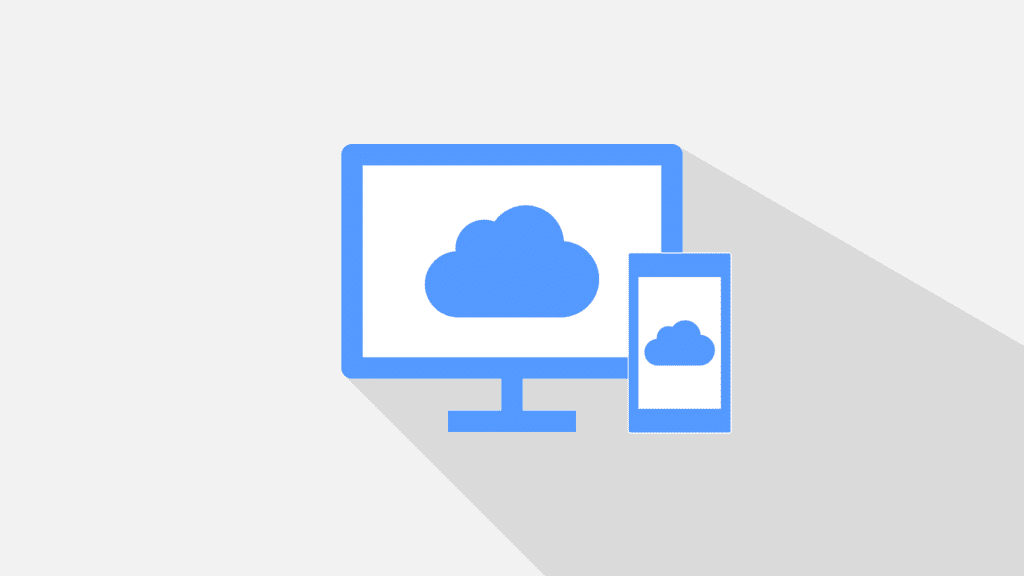
Cloud computing has revolutionized the way businesses operate. It offers scalability, flexibility, and cost-efficiency. But cloud services also come with a downside: cloud waste. Cloud waste is the unnecessary spending…
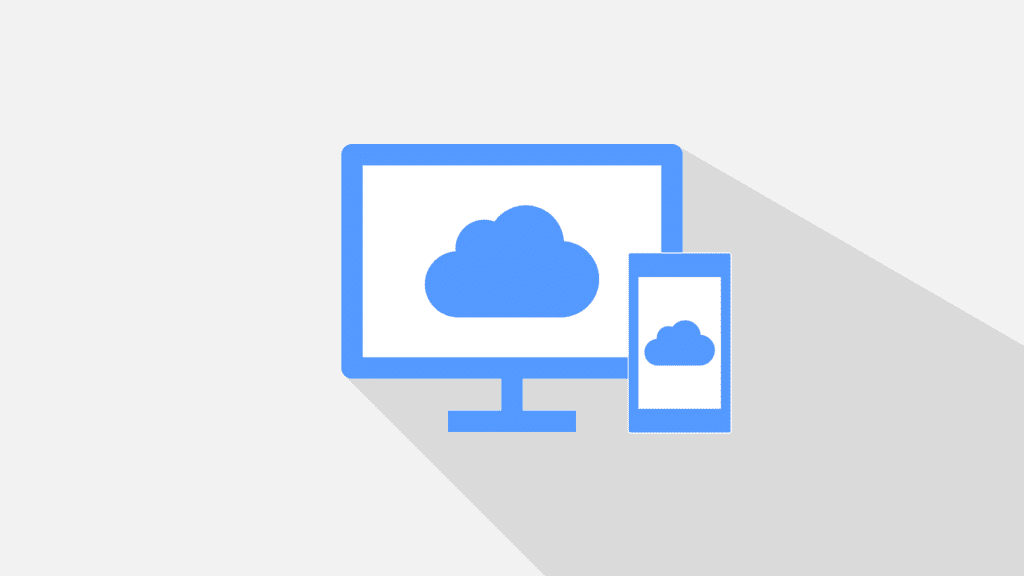
Cloud computing has revolutionized the way businesses operate. It offers scalability, flexibility, and cost-efficiency. But cloud services also come with a downside: cloud waste. Cloud waste is the unnecessary spending…
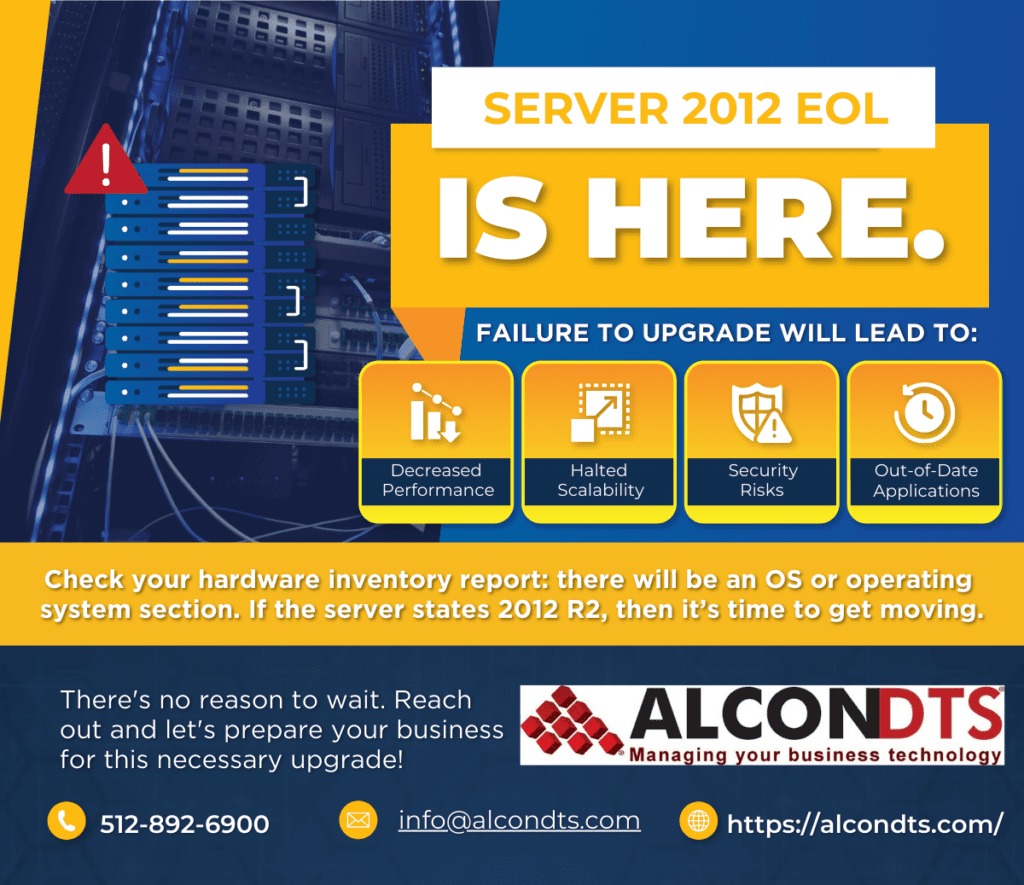
For businesses with on-premises servers that weren’t purchased and configured in the last few years, this announcement means change is here. We’re here to help minimize disruptions that will come…
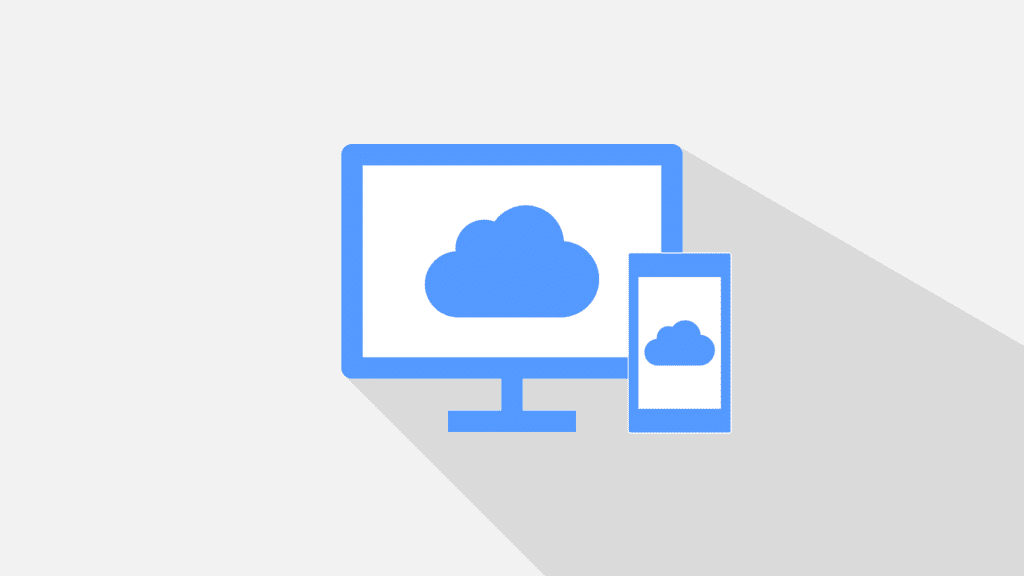
Boy, the world has changed in the last month, and everyone from governments to households are still trying to figure things out. With all of the stresses these changes have…

Understanding Managed Services and How They Benefit SMBs Small to medium sized businesses (SMBs) receive a lot of calls each day from slick sales people peddling the next technology trend…
You must be logged in to post a comment.